

| Background | |||||||
AdAware
| |||||||
Spybot 1.5
|
![]()
Adware and Spyware are at least as harmful to your computer as are viruses. Adware consists of programs running on your computer that cause pop-ups, and frequently these programs send information about you, such as your interests based on your internet browsing or installed programs, back to their home base (where ever that might be) so they can target advertising to things you might be interested in. Spyware is similar, but generally sends back information from your computer back to the people who control the program. This information could be web addresses, mail addresses, or even account and password information.
Both Adware and Spyware get on your computer by being installed, usually by you. They may come attached to free screensavers or other useful software, or you might get a warning about a "problem" on your computer with a request to "click here" to fix it. Clicking will install the adware or spyware program. Sometimes clicking on an email or website can cause these ogres to be installed.
Fortunately, there are methods for getting rid of adware and spyware. One method is to use a good antimalware program such as AVG AntiVirus v8. (Click this link for info or to order). AVG AntiVirus v8 protects against viruses, adware, and spyware.
There are also excellent free tools to find and remove adware and spybot. Two of the best are AdAware and Spybot. (Be careful when searching the internet for them and downloading them. The websites have multiple buttons that will download other programs to your computer!) These instructions give you links to the real programs to download them, and instructions for installing, configuring, and running them.
Be sure to look at the instructions for running these programs, since there are a few tricks. Both programs need to be updated before you run them every time. Spybot's immunization needs to be run after an update.
If you have any questions, give us a call and maybe we can help.
![]()
| Click here to download AdAware 2007. |
|
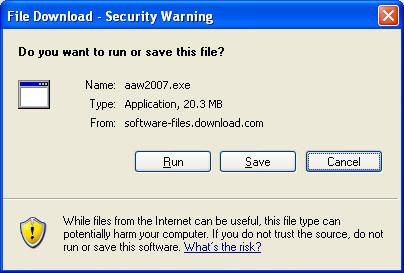
 |
| Click OK or Continue on all screens during the installation. Accept all defaults during the installation. |
| (Note: If you have a previous version of AdAware installed, it will be removed during the installation process.) |
| The program will launch when installation is complete |
![]()
Follow these steps every time you want to run AdAware.
|
|
|
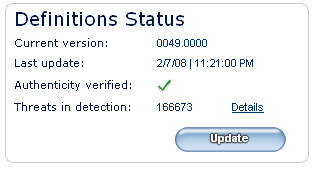 |
|
 |
|
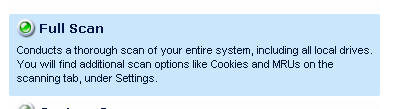 |
| Your computer will be scanned for AdWare and Spyware. |
|
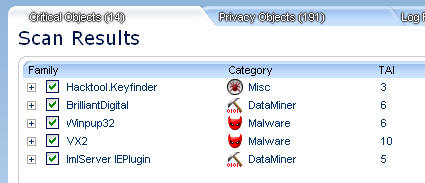
|
|
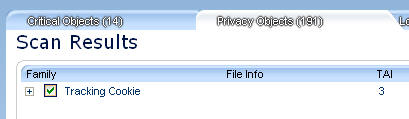
|
|
|
| You can now close AdAware by clicking the X in the upper right corner of the window. |
![]()
| Click here to download Spybot 1.5. |
|
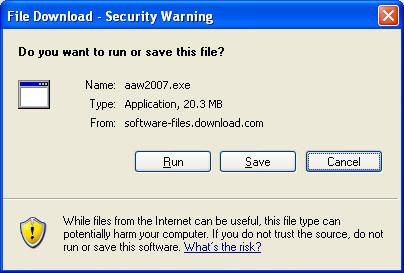
 |
| Click OK for English, then follow the installation process accepting all defaults. | |
| Allow the computer to restart if requested. |
![]()
Follow these steps the first time you run Spybot to configure it.
|
|
|
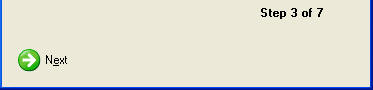 |
|
 |
|
 |
|
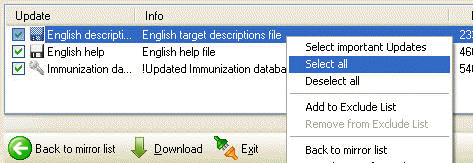 |
| Click OK to any information boxes that may appear. |
| Click the Exit button at the bottom of the Updater window |
|
Click Next on the Spybot Wizard Screen |
|
 |
| When immunization is complete, click Next on the Spybot Wizard
Screen
|
|
 |
| Your Spybot program is now configured and ready to use. |
![]()
Follow these steps every time you run Spybot.
|
|
|
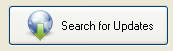 |
|
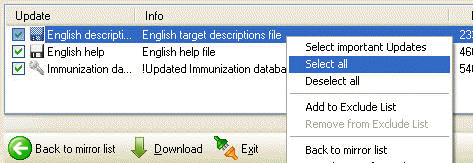 |
| Click OK to any information boxes that may appear. |
| Click the Exit button at the bottom of the Updater window |
|

 |
| Follow the immunize process. |
|
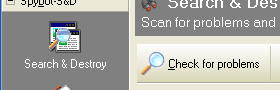 |
| Spybot will search your files for matches in its database of adware and spyware. |
|
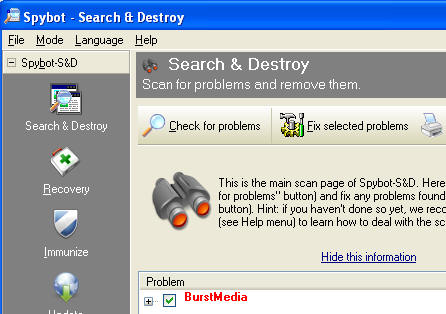 |
|
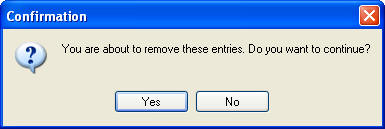 |
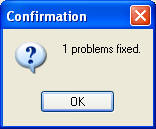 |
| You can now close Spybot by clicking the X in the upper right corner of the window. |
![]()